WhatsApp is one of the most popularly used messengers on android. It includes the feature of making an image or a video or a gif as your status. When you see someone's status, you do not find the option to save the it to your mobile gallery One way might be to capture a screenshot and then crop it but this also fails in the case of a video or a gif. In this tutorial I will tell you the procedure to copy someone's status. There are three different methods. Read them all and follow the one that suits you.
1. Using an app:
There are many apps available on Play Store that allow you to copy status from whatsapp very easily. I have tried a bunch of them. The one I'll recommend is
Status Saver. To view all of them,
check this. You can just view all the statuses and choose what to save.
2. Manual Method:
This is the best method in my opinion and this is the one I personally use.
For example look at the below pictures, I have indicated the status I want to copy:
Now follow these steps:
1. Open a file manager in your android phone. Enable "Show hidden files" in the settings.
(If your file explorer does not have this option, install
ES File Explorer. You will find the option in the left bar in the app)
2. Go to
Internal Storage/WhatsApp/media/.Statuses folder. If you are using Whatsapp business, then go to Internal Storage/WhatsApp Business/media/.Statuses folder instead.
(If the .Statuses folder is not there make sure that you have turned the "Show hidden files" on in your file manager as described above.)
3. Find the status image/video/gif . In this step, you will copy the image/video/gif to another location in your phone to save it and make it visible in the gallery.
4. You have successfully saved the status. You can now share it anywhere. Make sure to copy it to a non hidden folder (A folder whose name does not start with a period ".")
3. Using WhatsApp web:
Saving statuses using WhatsApp web is also very easy. Follow these steps:
2. Go to the statuses tab.
3. Open the status you want to save.
4. Right click the status and choose "Save as" option. Specify a location on your PC and you are done saving your status.
Please spend a minute to write a comment below and share this post to your friends who use WhatsApp. If you are facing any problem, do not hesitate to ask.
Must share this trick to your friends
Share via
Facebook _
Twitter _
Pinterest _
GooglePlus _
Email _
Blogger _
WhatsApp




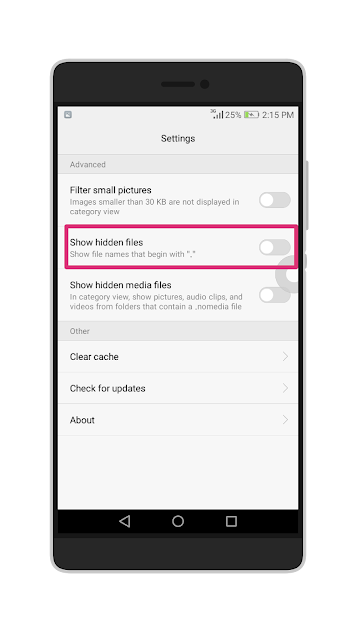









I just want to say thank you for sharing all those Copy someone's status in WhatsApp . I have been looking for those for over an hour now. I want to give those quotes to my girl friend. She finds it cute and she really loves Copy someone's status in WhatsApp .
ReplyDeleteThere is a critical shortage of inaromftive articles like this. shayari in hindi
ReplyDeleteThis comment has been removed by a blog administrator.
ReplyDeleteOh my God so easy... it is so helpful and easy to undestand... thank you so much... im so happy for your information... thanks
ReplyDeleteThanks a lot for sharing such an awesome information with us. Also check
ReplyDeleteGBWhatsApp
YoWhatsApp Apk
GBWhatsApp
GBWhatsApp
GBWhatsApp
GBWhatsApp
YoWhatsApp