Backing up your apps is very useful in many cases. You may backup your apps and transfer them to your PC so that you do not have to download them again in case they get uninstalled or damaged. If your phone is unable to install apps in SD card, you can backup your less used apps to SD card and then uninstall them. Then you can install them when you need them. In this article, I am going to tell you about some apps that you can use to backup your installed apps in your phone.
1. App Backup & Restore
This is the best app I have found to do the job. It has a good user interface as you can see in the screenshot below:
You can choose to store the backed up apps in the internal storage or memory card or in the USB.
You can change the backup path and set automatic backup. It works well with SD card in Android Marshmallow. You can also sync your backed up apps with google drive. You can also instantly share the installed apps.
2. Apk Extractor:
It is a very simple application to do the job. It has less features than the previous one but it works fine in the process of backing up the apps.
A single tap on the app's name will backup the app. The three dots against each app name will diplay the option to share the app and see its info in the settings. It also has the feature of auto backup.
3. APK Extractor:
It has the same name as the previous one but it is a different app. It also has a simple interface.
It offers a bit more features including running the app, seeing its info, sharing it and uninstalling it.
4. App Backup & Restore:
Again it has the same name as the first one but it is different. It has a simple interface but not as good as the previous ones. It has the features to backup, uninstall and share the apps.
5. APK Export:
This one allows you to backup the app, share it and view it in play store. This app has no settings section so you can not change the backup path and other settings excluding the method to sort the apps.
6. Apk Save:
This app only backs up your installed apps and has no extra functionality.
7. Apk2sd
Like the previous one, it only allows you to back up your apps.
Using ES File Explorer
ES File Explorer is a popular file manage app that is used by many android users. If you have this app, you can use it to backup your apps.
1. On the main screen, go to the APP section.
2. Long press the app you want to backup and click on backup button.
3. The app will be backed up in the default location of Internal Storage/backups/apps unless you have changed it.
Share via
Facebook _
Twitter _
Pinterest _
GooglePlus _
Email _
Blogger _
WhatsApp

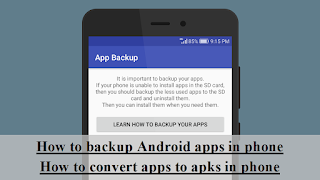























Comments
Post a Comment
In case of any query, leave a comment. I will try to reply you soon.